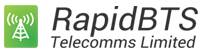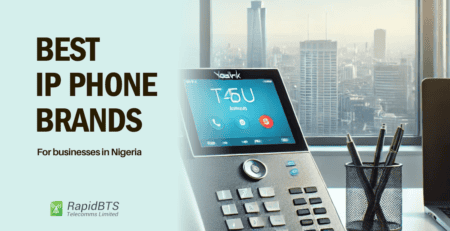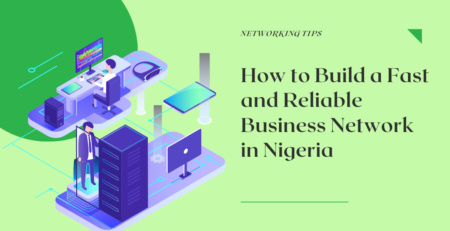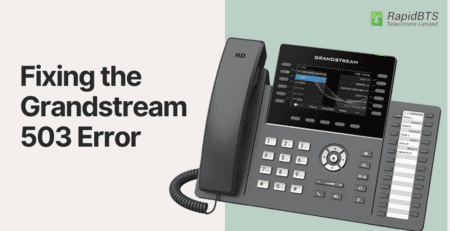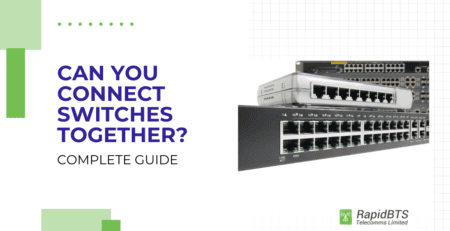Troubleshooting the Red Light Blinking on Your Grandstream IP Phone
Is the red light on your Grandstream IP phone blinking incessantly? Don’t worry, we’ve got your back! In this troubleshooting guide, we’ll help you identify and resolve the issues causing the red light to blink on your Grandstream phone.
A blinking red light can be frustrating, but it’s usually an indication of a problem that can be easily fixed. By understanding what the blinking light means and following our step-by-step instructions, you’ll be able to get your phone back up and running in no time.
Key Takeaways
- Causes
- Unread voicemails
- Network connection problems
- Firmware issues
- Quick Fixes
- Check voicemail
- Factory reset
- Update firmware
- Verify network settings
- If Stuck
- Contact Grandstream support
- Provide device details
Common Reasons for the Red Light Blinking
One of the most prevalent causes is the presence of new voicemails. If your phone has a voicemail feature, the blinking red light serves as a notification that you have unread messages. In this situation, checking your voicemail is the first step to resolving the blinking issue. Once you clear your voicemails, the light should stop blinking, restoring normal operation to your device.
Another possible reason for the blinking red light is a connectivity issue. If your phone is unable to establish a proper connection with the SIP (Session Initiation Protocol) server, it may blink red to signal this problem. This could arise from network instability, incorrect SIP settings, or even firewall restrictions.
If you’ve recently changed your network configuration or moved your phone to a different location, this could be the culprit. Addressing the network settings and ensuring the SIP credentials are correct can help rectify this issue.
Additionally, firmware issues can also trigger a blinking red light. If your Grandstream VoIP phone is running outdated firmware, it may not function correctly, leading to various display alerts, including the red blinking light. Regular firmware updates are crucial for maintaining optimal performance and security.
Troubleshooting Steps for the Red Light Blinking Issue
When you first notice the red light blinking on your Grandstream phone, it’s essential to approach the problem methodically.
1. Clear the Voicemail
Clearing voicemail is often the simplest and most effective way to address the blinking red light on your Grandstream IP phone. Begin by accessing your voicemail inbox. You can do this by pressing the designated voicemail button on your phone or dialing the voicemail number specified by your service provider. Listen to your messages, and delete any that you no longer need.
Once you have cleared your voicemails, keep an eye on the red blinking light. Most phones will automatically reset the indicator once all new messages have been addressed. However, if the light continues to blink even after clearing the voicemails, it may indicate a different underlying issue that still needs to be resolved.
After clearing the voicemail, it’s also beneficial to restart your phone. Power cycling can help refresh the system and clear any temporary glitches that might be causing the light to remain on.
2. Resetting the IP Phone
If clearing the voicemail does not resolve the blinking red light issue, resetting your Grandstream phone may be the next logical step. A factory reset can help resolve software glitches that might be causing the blinking light, but it is essential to note that this process will erase all custom settings, including saved contacts and configurations. Therefore, it is advisable to back up any important data before proceeding with this step.
To perform a factory reset, navigate to the phone’s settings menu. This can typically be accessed by pressing the Menu button on your device. From there, look for an option labeled “Settings” or “System.” Within this menu, you should find a “Factory Reset” option. Select this, confirm your choice, and allow the phone to reset. The process will usually take a few minutes, after which your device will reboot and return to its default settings.
After resetting the phone, you will need to reconfigure it according to your network settings. This includes entering your SIP credentials and any specific settings required by your service provider. Once you have completed the setup, check if the red light continues to blink.
3. Updating the Firmware
Keeping your Grandstream phone’s firmware up to date is vital for its proper functioning and security. Outdated firmware can lead to various issues, including the blinking red light. To check if your device requires a firmware update, access the phone’s settings menu and navigate to the “System” or “About” section. Here, you should find information about the current firmware version installed on your device.
If an update is available, you can typically initiate the firmware update directly from the phone’s menu. Look for an option labeled “Firmware Update” or “Upgrade.” Follow the prompts to download and install the latest version. Ensure that your phone remains connected to the internet during this process, as interruptions can lead to incomplete updates and further complications.
Once the update is complete, the phone will usually reboot automatically. After restarting, check if the blinking red light has stopped. A successful firmware update not only resolves existing issues but also enhances the overall performance and security of your device.
4. Contacting Technical Support
If you’ve followed all the previous troubleshooting steps and the red light on your Grandstream VoIP phone continues to blink, it may be time to contact Grandstream support. Before reaching out, gather relevant information about your device, including the model number, firmware version, and a detailed description of the issue.
When contacting technical support, be prepared to explain the steps you have already taken in your troubleshooting process. This can include mentioning any resets, updates, or configurations you have attempted. The support representative may ask you to perform additional troubleshooting steps, so having your phone on hand will be beneficial.
Conclusion
With the right approach, you can ensure that your Grandstream phone remains reliable and functional. Don’t let a blinking red light disrupt your communication; follow these guidelines, and you’ll have your phone operating smoothly once again.
If the steps mentioned in this article doesn’t fix your problem, you can login to the Grandstream helpdesk and create a new ticket or talk about your problem in their forum and expect other users to share their experience and advice.
If you need to upgrade your current telephony setup in the future as your business grows, remember to check out our affordable collection of Grandstream phone systems and FXS gateways.